Importing and Exporting Subtitles
Subtitles are being used more and more now in TV drama. Here are some things that I did to use the Import and Export functions in Avid SubCaps to create and manage subtitles.
Between 2015 and 2020, global viewership of foreign language programming increased by 50%. This was largely due to the migration of audiences to streaming platforms that catered to a much wider audience.
Nordic noir shows have proved very popular with international audiences in recent years, and the Netflix show Squid Game became one of the most-watched shows on the platform. Foreign language films have also become much more mainstream, with films like Parasite winning the Oscar for Best Picture in 2020.
All of this has led to an increase in tolerance for reading subtitles. Years ago, films with subtitles were considered to be something that only an art house movie-watching audience would tolerate, but recent surveys have shown that nowadays, some millennials even watch TV shows in their own language with the subtitles on.
Creating Subtitles
The Avid Title tool was never well-suited for creating subtitles to view in the offline cut. Editing a subtitle required jumping into the title, making the changes, and then rendering once completed. For something like subtitles, which appear multiple times in a scene, this was a slow and cumbersome task. On the first heavily subtitled show I worked on in 2016, we often had to allot ourselves several hours each time an episode went out to tweak and check the subtitles.
In recent years, the increased efficiency of the SubCap tool has allowed for much quicker creation of on-screen subtitles. Although SubCap has its own frustrations, it has definitely enhanced the ability to create uniformly styled subtitles across a show and to make quick changes and tweaks.
Another great advantage of the SubCap tool is the ability to both import and export titles out of Avid. In recent years, I have been working to use this tool more to my advantage, with ideas like creating a scene breakdown timeline for each scene in a show. I also used both the import and export functions to my advantage on my latest production to speed up the process of creating subtitles.
Creating Subtitles for the Scene in Advance (Importing)
Having been provided with a spreadsheet of all scripted lines for each episode, I created a small application to convert these into subtitles.
The application generated a five-second clip for each subtitle on the list and then saved an Avid subtitle .txt file for each scene in the spreadsheet.
After this, all I had to do was import the titles into a blank default sequence. Each scene's template subtitles were saved into a bin to be used once the final scene was ready for editing. This allowed us to quickly apply the subtitles and then tweak them for script changes and timing.
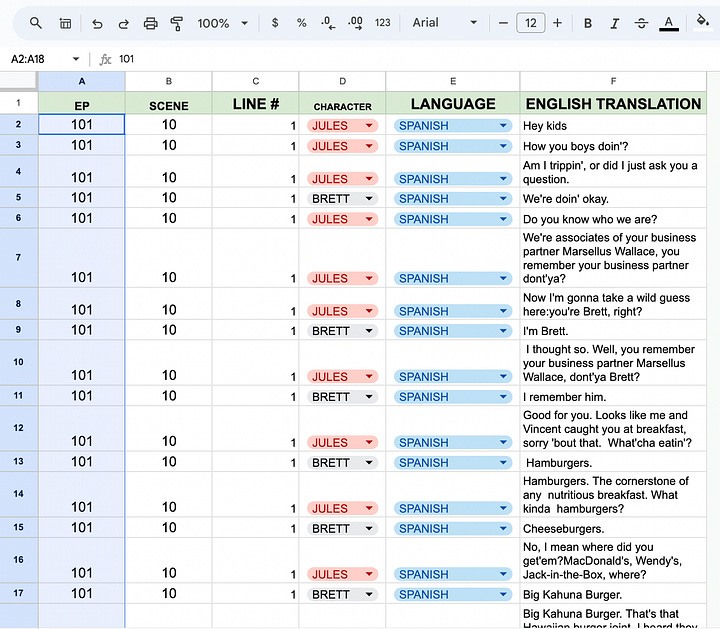

Getting a Headstart on the Forced Narrative (Exporting)
Another effect of subtitles is that they increase the time required to create the Forced Narrative document when the edit locks. Although I had found some shortcuts to create the document, I was also eager to take advantage of the SubCap export function. I adapted my Forced Narrative program to convert the SubCap export into the Netflix Forced Narrative format.
While this conversion did not provide all the details (such as the speaker, which needed to be filled in afterward), it did provide a quick start to the process. This significantly reduced the time needed to create the Forced Narrative for episodes heavy with foreign language and subtitles.







