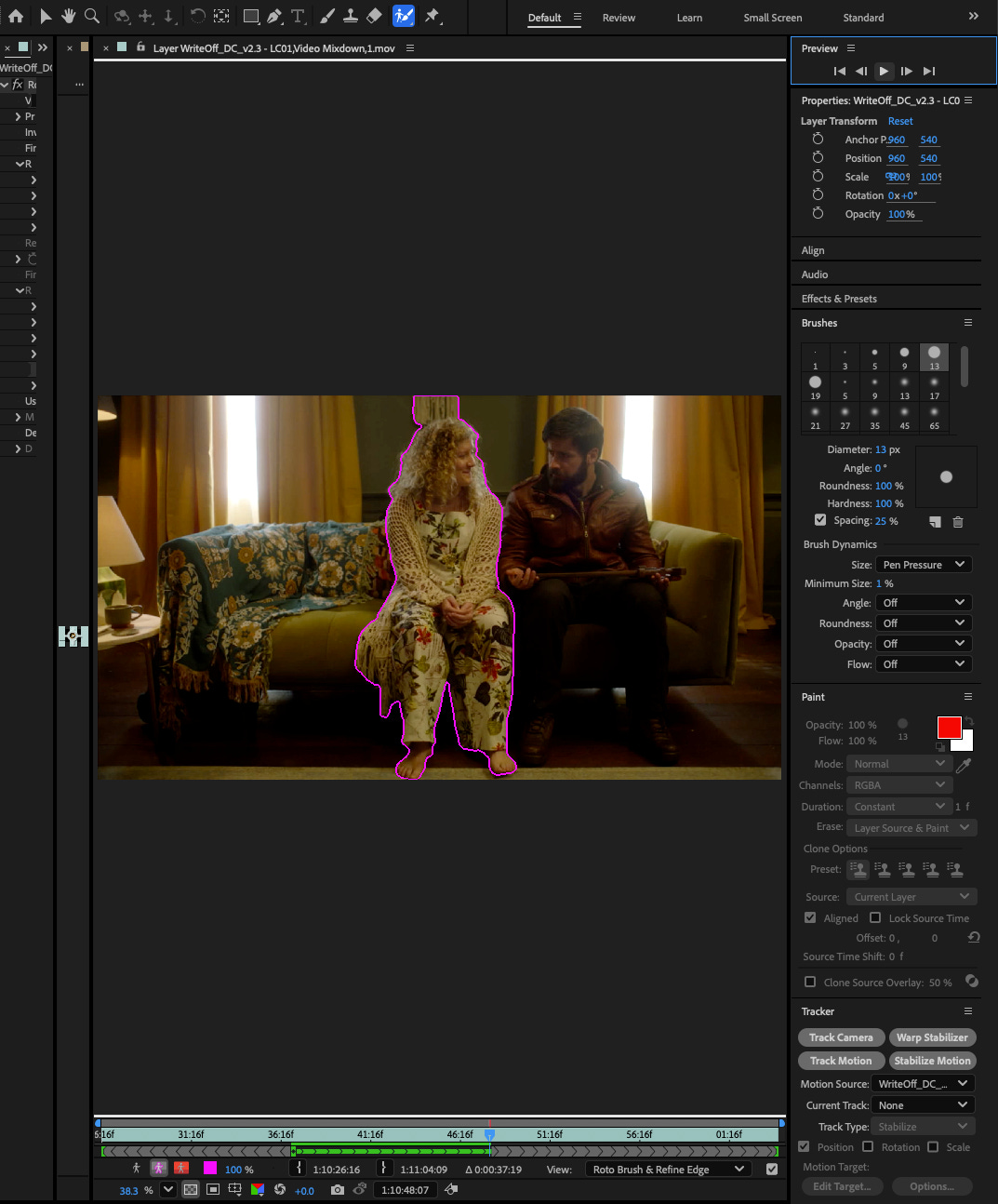New Groupthink
One of Avid's more welcome updates is the Edit Group option, which in the last few version has added a number of interesting ways in which you can update a grouped clip
There are, of course, many ways to approach grouping files to make them easier to view. In Avid Media Composer, a Group is created by selecting a number of shots that are in sync with each other and combining them into a single file, allowing the editor to switch between angles seamlessly.
There are many ways to work with groups to enhance your edit. Over the years, the group function has evolved from a simple feature into a much more powerful and flexible tool.
In-Point, Old School
There are now many ways to group a clip, but the most popular—and oldest—method involves marking an In Point on multiple clips (usually on the clap of a clapperboard) and then creating a group from the In Point. In more recent versions, Avid has introduced several new options, including grouping via multiple timecode sources and [insert other options here]. You can now also create subclips and groups directly from sequences or sub-sequences.
Doing Dailies
Over the years, I’ve developed a slightly different method for syncing dailies. It involves using Avid’s AutoSequence function to create what I call a Dailies Timeline: a timeline that includes all of the day's shots and audio, fully synced.
More recently, I’ve learned the industry term for this is Sync Map (this happens to me often—I invent a term only to discover there’s already an official one in use… I still prefer mine).
The benefit of a Dailies Timeline is the strong visual representation it offers. You can quickly spot potential issues, such as missing camera footage, shots that will need manual syncing and what has been shot in slo motion or general clips which are out of place. You can sometimes even identify problematic scenes—usually those shot in a rush at the end of the day. When that happens, it’s always worth flagging to the editor, as it helps to tackle these scenes early in the day.
One useful trick: I start all clips which I wish to group at the point in which all cameras are fully rolling. This ensures that the group clip begins with all angles visible and no angle in black—a small bit of housekeeping that keeps the group clean and easy to work with.
Edit Group and the Evolution of Groupthink
In recent versions of Avid, the group function has become far more dynamic. For the first time, you can now edit a group—accessing and tweaking the layers within. This excellent walkthrough by The Avid Assistant on YouTube explains all the available options and how to set them up.
This new feature allows assistant editors to revisit and enhance existing groups—for example, by adding missing angles or resyncing shots. You can now also include multiple clips on the same video track, meaning if a camera stops and starts, you’re no longer limited to the length of the shortest clip.
Some Fancy New Groupthink Ideas
This update has opened the door to ideas I’ve been thinking about for a while. One concept is to create separate matte layers and sync them into the group. That way, if the editor wants to remove an element from the shot, you don’t need to wait for the final cut to begin work on visual effects. Instead, you can prepare a rough cutout in advance, add it to the group as a separate layer, and the editor can switch to it as needed—using it like a matte.
For example, I exported a clip to After Effects, used the Roto Brush to create a rough matte around a character, then exported that as a separate layer. After re-importing it into Avid, I added it to the group using the Edit Group function.
I believe this opens the door to a whole range of creative workflows. Green screen shots could be pre-keyed and added to the group as a matte and fill layer. Backgrounds could be composited in early, allowing editors to cut using shots with the backgrounds already included (the assistant and vfx editor then quickly switching the group back to the source footage right before conform). Even screen replacements could be handled this way, with full-shot versions pre-comped in advance (and then swapped back pre-conform).
Your Feedback
I’d love to hear what readers think of this new feature, and I welcome any suggestions for potential uses of Edit Group. If you’ve found an interesting application, please get in touch—I’d be keen to include other perspectives and ideas.