The Scene Breakdown Timeline using Subcaps
How I created a template timeline to work with for assemblies on Constellation using subcaps.
Editors frequently utilise scene cards in their timeline to substitute for a missing scene or a pickup that is yet to be shot.
Typically, these scene cards feature the scene name and number at the top, accompanied by a concise description of the scene at the bottom.
Many editors opt to have their assistants generate these cards for every scene in the episode early in the project. Subsequently, as each scene is filmed and edited, the corresponding scene card is replaced by the cut scene in the sequence. This method serves as an effective way for the editor or assembly editor to monitor what scenes are still pending for shooting.
The Sanger Method
Another great idea I got from the Art of the Cut interview with Mark Sanger. “I count reels from the moment we start shooting. I get the assistant to take the timed script and to build cards to the scene length that the script supervisor's timed the scenes out to. Then, what you have is six reels from day one, and you start adding your scene assemblies into each reel. One of the benefits of that is you can see how long you're running versus what the script timings are.
“Another benefit is that for big movies like these it's very useful for every department that is going to be there with you in post-production to be looking at everything in terms of reels, from the moment you start shooting.”
It is, of course, a very time consuming process for an assistant editor and not something which the assistant always has the time to do.
I get the assistant to take the timed script and to build cards to the scene length that the script supervisor's timed the scenes out to. - Mark Sanger
1. Using what we have
At the beginning of every project the script supervisor provides a breakdown and an estimated timing for each scene in the episode. These timings are then monitored throughout the production to make sure that what was being filmed matches the estimated timings and what is being cut matches. These were the timings that I used to produce my timeline.
2. Subcaps Text File Format
Subcaps is used far more now to create and manage titles in Avid Media Composer. It has many advantages over the old title tool (I will save a debate on title tool for the pubs, tech forums and comments section below, thank you)
One of its greatest advantages is the ability to import simple text documents into Avid Media Composer containing in and out points.
The coding for a subcaps document is relatively simple. First insert the header:
@ This file written with the Avid Caption plugin, version 1<begin subtitles>Each entry needs a timecode in, timecode out. Each line below this is then brought in as a new line in the subcap title so we provide one line for the scene number, scene header and then another for a description of the scene.
10:00:00:00 10:00:06:00101. SNOWY FIELD - DAYA mysterious bride, clad in light purple amidst wintry English countryside, arrives at Arrow House3. Gathering the Elements That I Need
I needed to gather the following elements:
Timecode In
Timecode Out
Scene action/location
Scene Synopsis
I created a spreadsheet for each episode, featuring columns for the scene number (formatted as 101, 102, 103, etc., to include the episode number at the start), scene heading (extracted from the script, e.g., INT. HOUSE. DAY), and a synopsis or breakdown of each scene. The document also included the scene timings from the continuity supervisor.
4. Converting into timecode
The biggest problem I have with any of these projects is working with time and timecode. Adding and subtracting time can be really challenging, especially when you factor in frame rates. After much effort I devised a method for adding the estimated scene times together and then converting them into timeline timecode. For example, 01:30 becomes In point 10:00:00:00 and Out point 10:01:30:00. Then, for Scene 2, the In point would be 10:01:30:00 and the Out point would be 10:02:15:00, and so on.
EP SCENE INT/EXT SC_DESC SC_Synopsis TIM_SCRIPT TC_IN TC_OUT1 101 EXT. SNOWY FIELD - DAY "A mysterious bride, clad in light purple amidst wintry English countryside, arrives at Arrow House" 01:30 10:00:00:00 10:01:30:001 102 INT. "ARROW HOUSE, CHAPEL - DAY 1" "In a quaint Norman church adorned with stone carvings and tapestries, social classes collide as the Shelby family gathers for a wedding" 00:45 10:01:30:00 10:02:15:001 103 INT "ARROW HOUSE, NURSERY/EXT. CHURCH SEEN FROM THE HOUSE" 02:15 10:02:15:00 10:04:30:001 104 INT. "ARROW HOUSE, STAIRCASE - DAY 1" 01:00Once these had been gathered I was able to convert this into a subcaps doc.
@ This file written with the Out of Sync plugin, version 1<begin subtitles>10:00:00:00 10:01:30:00SNOWY FIELD - DAYA mysterious bride, clad in light purple amidst wintry English countryside, arrives at Arrow House10:01:30:00 10:02:15:00ARROW HOUSE, CHAPEL - DAY 1In a quaint Norman church adorned with stone carvings and tapestries, social classes collide as the Shelby family gathers for a wedding10:02:15:00 10:03:15:00ARROW HOUSE, STAIRCASE - DAY 1Someone appears at the top of the stairs.One boring technical thing if you are trying this at home is that subcaps files are saved in ASCII formatting as apposed to the usual UTF-8 format so certain characters don’t come through. It also makes it a little more complicated when writing titles yourself as it’s not just as simple as creating a document in a text editor.
5. Importing the subcaps doc into Avid
First of I made sure that I had an empty timeline with the correct timecode and longer than the length of the sequence that I was trying to import. Then I placed a template subcap generator in the timeline. Importing the subcaps text file splits the timeline up into the different scenes, all with lengths matching the scene timings.








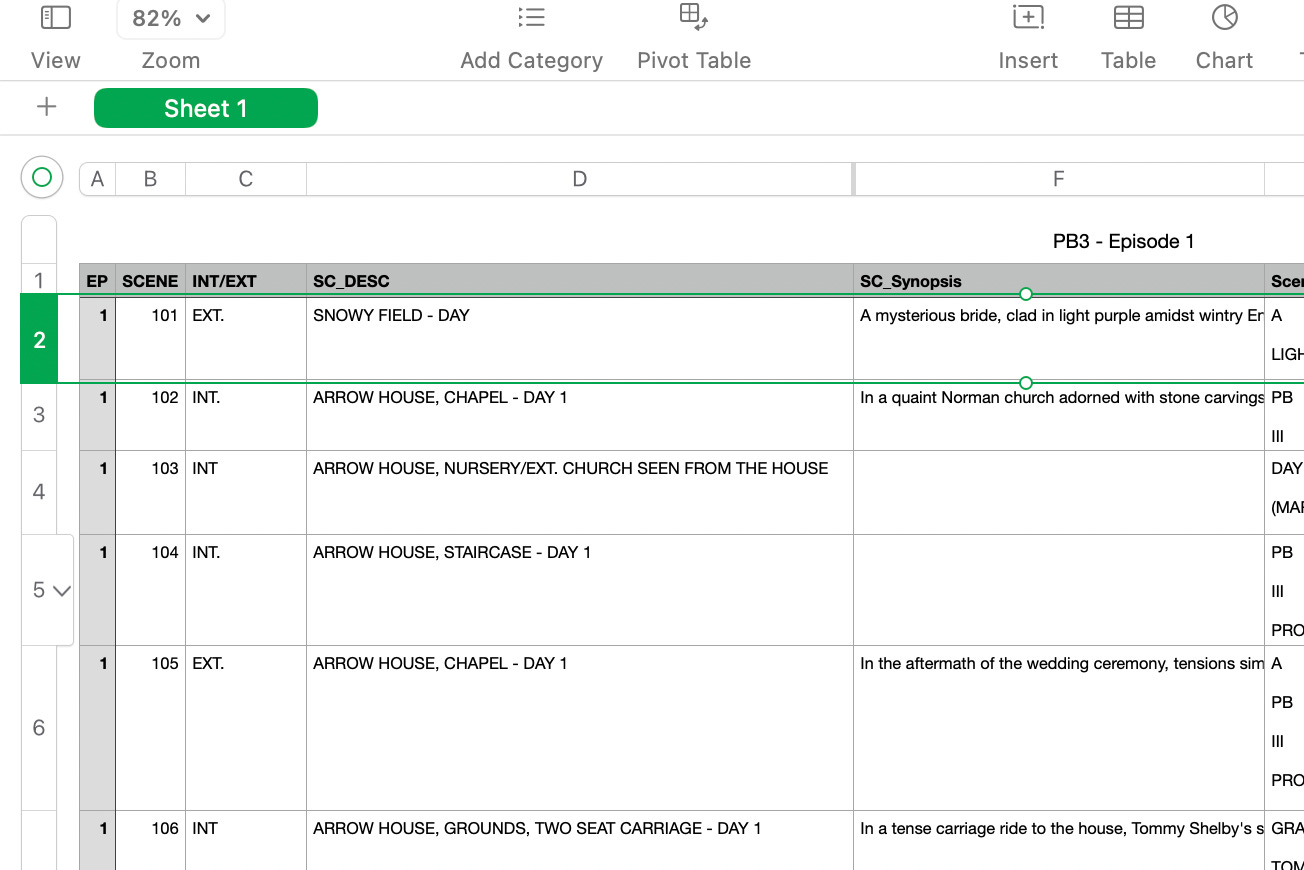


Brilliant! I've got to try this! So glad Mark's interview was an inspiration for this post.