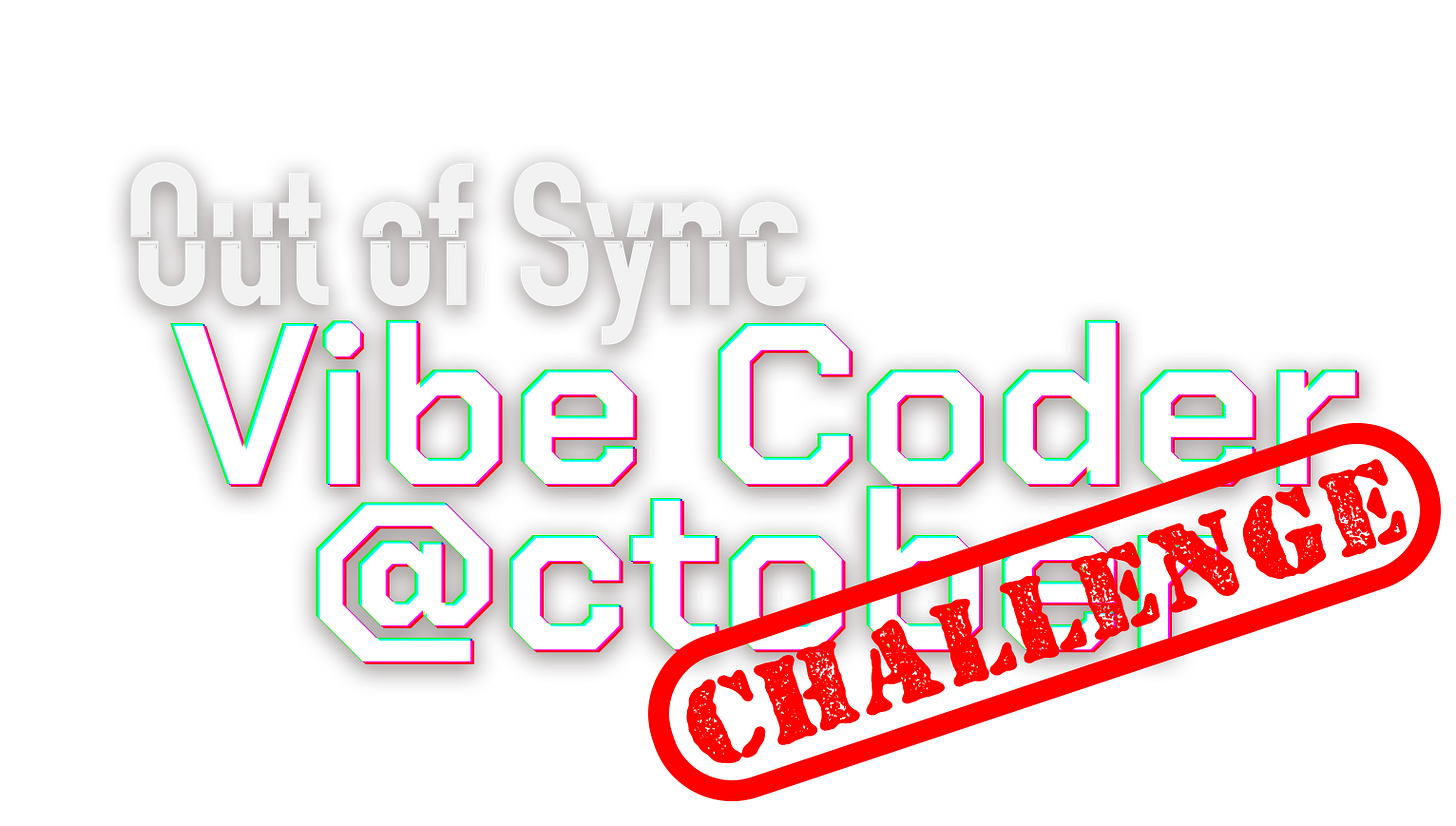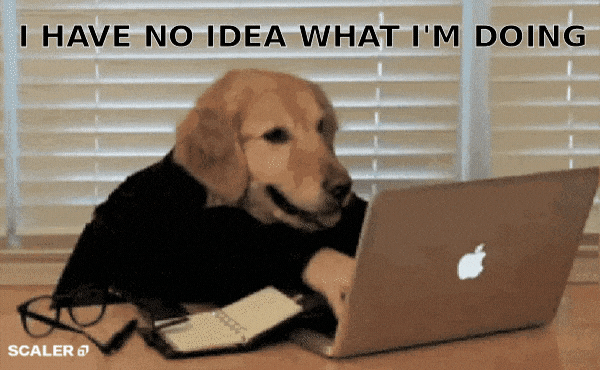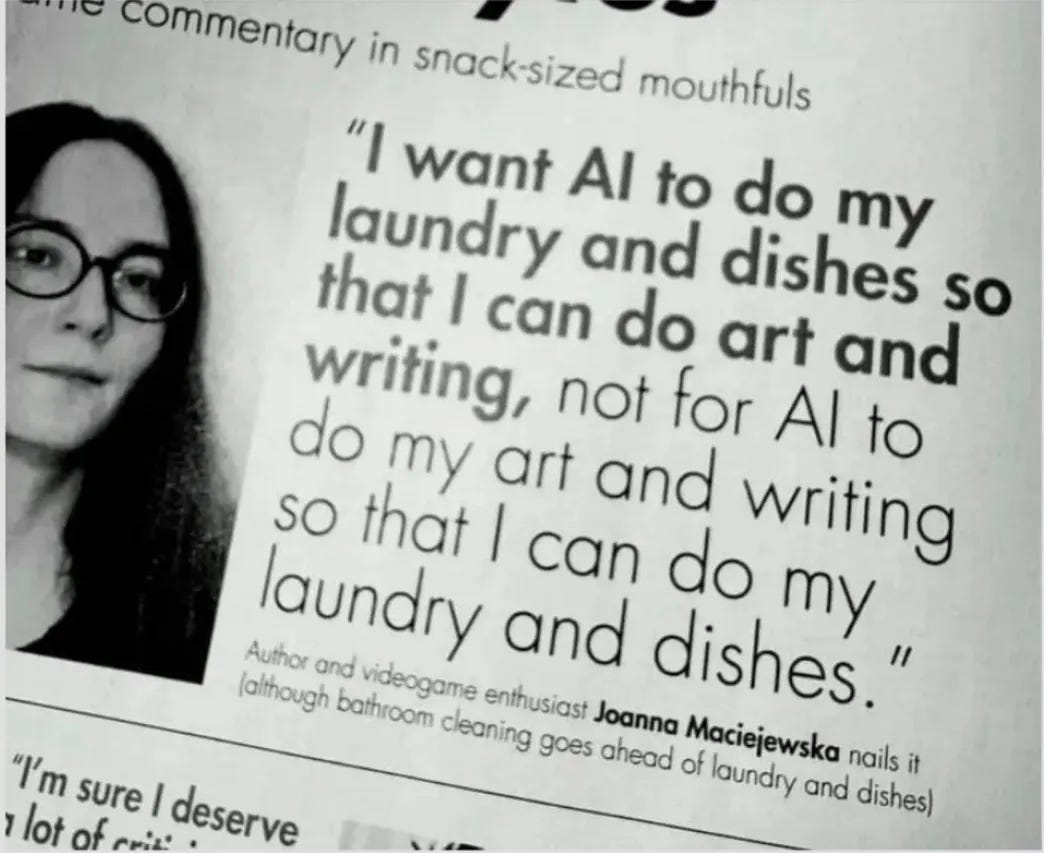Vibe Coder October Challenge - Week 1
Coming to you on Saturday mornings throughout October, this challenge will guide you through the process of vibe coding—building your own small, automated solution to a problem you face.
As I mentioned in yesterday’s post, vibe coding refers to the growing trend of using AI assistants—such as ChatGPT, Anthropic’s Claude, and Google Gemini—to write code and build applications. The ability to ask for something in plain English that once required complex computer language is one of the most exciting developments in technology today. For me, it has unlocked a whole range of tools that make my day-to-day life as an assistant editor easier. But I believe this approach can be valuable to anyone, in any walk of life, who wants to create something useful.
It occurred to me, though, that those who don’t consider themselves especially tech-savvy might find the idea intimidating. That’s where the Vibe Coder October Challenge comes in: a month-long guided project, taking you step by step from the inception of your idea to creating and debugging your application.
But I’m Not Very Technical
While I’d probably describe myself as fairly technical, I truly believe AI assistants have opened up the world of coding to a much wider group of people—many with little or no background in programming. My hope is to demystify the scarier aspects of coding and show you how these tools can help turn your ideas into reality.
So, I invite you to join in. All it takes is setting aside a couple of hours each weekend in October to build something small that could make your everyday life a little easier.
And for those who’d prefer not to dive too deeply into writing code, I’ll also introduce the world of macros and provide a challenge for creating a simpler, more basic application.
Week 1, Part 1: Choosing Your Challenge
The first week’s task is simple: choose the challenge you want to tackle this month.
From experience, I’ve found it tough to build complicated tools during the workweek—it is hard to find a couple of hours in a row in which to look into solving a problem without being dragged away back to the day job. That’s why I started keeping track of recurring frustrations I could address at the weekend. By dedicating just a couple of hours on a Saturday or Sunday to building a macro or a small application, I’ve been able build little tools that can save me a few minutes here or there during the week. Over time, these small efficiencies add up, making the weekend investment more than worthwhile.
This week, your challenge is to pick something that consistently takes up time during your week. Next week, we’ll begin building the application to address it.
Of course, coding and automation are better suited to some tasks than others. As author Joanna Maciejewska put it:
“I want AI to do my laundry and dishes so that I can do art and writing, not for AI to do my art and writing so that I can do my laundry and dishes.”
While none of us are about to build a tool to do our ironing (or our art!!!), some of the simplest, most repetitive tasks in our lives are often the best candidates for automation—and the ones that deliver the greatest impact.
Week 1, Part 2: Downloading Visual Studio Code / Keyboard Maestro
For those tackling the Macro Challenge, I highly recommend Keyboard Maestro. This Mac-only application (Windows users can explore alternatives such as Auto Hotkey or Pulover’s Macro Creator) offers a 30-day free trial—perfect for the duration of this challenge. Its annual subscription is also quite affordable if you decide to continue using it.
For everyone else, here is a step by step guide to installing Python and Visual Code Studio on your computer.
Step 1: Installing Python
Python is the actual programming language. Without it, your computer won’t understand the code you write.
Check if Python is already installed
On Windows:
Open the Start Menu, type
cmd, and open “Command Prompt.”Type
python --versionand press Enter.
On Mac:
Open Terminal (press Command + Space, type “Terminal”).
Type
python3 --versionand press Enter.
If you see a version number like
Python 3.11.5, great—you already have Python installed! If not, keep reading.Download Python
Go to python.org/downloads.
Click the big yellow button that says “Download Python 3.x.x” (the numbers may be different depending on the latest version).
Install Python
On Windows:
Run the file you just downloaded.
Make sure you tick the box that says “Add Python to PATH.” This step is crucial—it tells Windows where to find Python when you type commands.
Then click “Install Now.”
On Mac:
Open the file you downloaded (a
.pkginstaller).Follow the instructions—it should be straightforward.
That’s it! You now have Python on your computer.
Step 2: Installing Visual Studio Code
Visual Studio Code (often just called VS Code) is the editor where you’ll actually write your Python programs. Think of it as Microsoft Word, but for coding—except much smarter.
Download VS Code
Go to code.visualstudio.com.
Click “Download for Windows” or “Download for Mac” depending on your computer.
Install VS Code
Open the downloaded installer and follow the steps.
On Windows, you can leave most of the options as they are, but do tick “Add to PATH” and “Register as default editor.”
When it’s done, you can open VS Code just like any other app.
Step 3: Connecting Python with VS Code
Now we’ll get VS Code ready to understand and run Python.
Open VS Code
On the welcome screen, you’ll see an option to install “extensions.” Extensions are like add-ons that give VS Code superpowers.
Install the Python extension
On the left sidebar, click the icon that looks like four squares (the Extensions menu).
In the search bar, type
Python.Click “Install” on the one published by Microsoft (it should be at the top).
Check Python inside VS Code
Open a new file (
File > New File).Save it as
hello.py(the.pytells the computer it’s a Python file).Type this code:
print(”Hello, world!”)
At the top right of VS Code, click the little “Run” button (a triangle symbol).
If all goes well, you’ll see
Hello, world!appear in the terminal at the bottom. Congratulations—you just ran your first Python program!
Step 4: Setting Up a Folder for Your Projects
It’s a good idea to keep your Python files organized.
Create a new folder anywhere you like—maybe on your Desktop. Call it
PythonProjects.In VS Code, go to File > Open Folder and select your
PythonProjectsfolder.From now on, you can create all your scripts here and keep them in one place.
Step 5: (Optional) Installing Git and Extensions
Once you get comfortable, you might want to install Git (for version control) and some extra VS Code extensions (like Pylance for better autocomplete or Jupyter for notebooks). But that’s a step for later—you don’t need them right away.
You’re Ready to Go
That’s it—you’ve set up Python and Visual Studio Code on your computer. From here, you can start experimenting with little scripts: automating boring tasks, analyzing data, or just learning the basics of programming.
The key is to start small. Even typing print(”Out of Sync!”) and seeing it appear is a big first step.