Text Shortcuts in Keyboard Maestro
Although I have many tools that save me time at my job, it's the simplest ones that I use the most, which make my day go smoother.
Although I have many little tools that save me time in my work, such as the A1 for V1 macro or playout tool, the one that has probably saved me the most time overall is a little macro that prints the date. I often use this macro hundreds of times in a day—when I create bins, when I’m writing emails, when I’m creating folders on my desktop, and when saving files of all sorts.
The following macros are super simple text-creating macros that I use the most:
Creating the Date
Text prompt: %dat
Result: 240414
I tend to write date in Year Month Day as this is alphabetic so allows you to easily retrieve the file of bin. So 240414 becomes 2024 - April - 14th. This is a string triggered macro so happens when I type “%dat”. I use this up to a hundred times a day.
Date and Time
Text prompt: %das
Result: 2024-04-14 08.28
This macro is similar but prints the date and time. So, "%das" types out the date and time in the format 2024-04-14 08:28. I find this really helpful for things that I might save multiple times a day, and I often use it to fill in the comments column when saving changes or a version of a sequence. It really helps when searching through multiple iterations of something to have this info.
Playout Title Card
Text prompt: %titlecard
Result:
OOS_Episode101_Cut1.2
Episode: 101
Cut: 1.2
Director: Director 1
Editor: Editor 1
Duration:
Date: 14/04/24
Using the pop-up menu and creating a few columns to fill in is great for many tasks. This allows you to quickly fill in some answers and then create a string of text that uses those answers. I usually build one of these early on in production for the text for each playout. This can include Episode, Director, Editor, Sequence length, and then automatically create the date in the format that you like. Exports are usually late in the day (and just when you want to go home) and usually when people are clamouring for the cut, so this macro has proved very helpful.
The macro then types up the output above.
I have pre-saved a setup for all sequence playouts, which is exactly 5 seconds long: three seconds of titles and two seconds of black. I can simply add this to the front of any sequence. This means that you can add the title at the start of the sequence, change the start time to 09:59:55:00 (or 00:59:55:00 for our American friends), and quickly modify the title card information using the macro. Additionally, I have carefully nested all these layers together in a simple package, including a background plate/show logo, a title layer, and a two-second black slug, that I have on hand in my 01_Titles bin at all times.
Filling out FX information
Text prompt: %onlinenotes
Result: RESIZE ANI|10:04:22:12|Scale=100% X=0 Y=0|10:04:34:22|Scale=110% X=10 Y=10
The same pop up menu text based macros can work in a variety of circumstances and can especially be helpful for filling in a lot of information. Here is an example that I have used in the past for filling in online information into a marker.
In this example I have chosen an animated resize (Resize Ani) where I have an in point, scale, x location and y location for the in point and an out point, scale, x location and y location for the out point. It then fills the details into the marker as
RESIZE ANI|10:04:22:12|Scale=100% X=0 Y=0|10:04:34:22|Scale=110% X=10 Y=10
but for a simple resize the macro just takes Scale X and Y
RESIZE|Scale = 100% X = 0 Y = 0
Depending on the production, assistant editors often have to fill out resizes, retimes and other in edit effects either for the online editor to apply or for post production to use to check the cut.







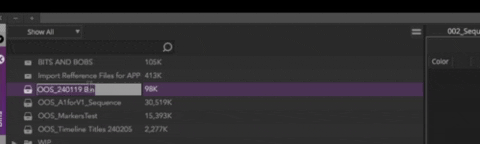



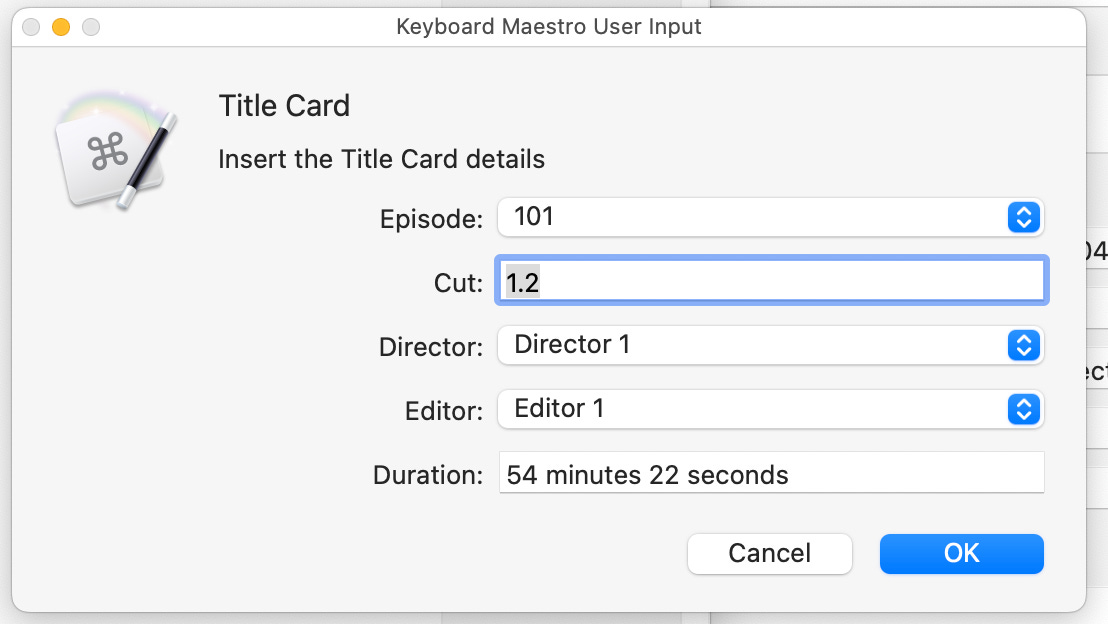



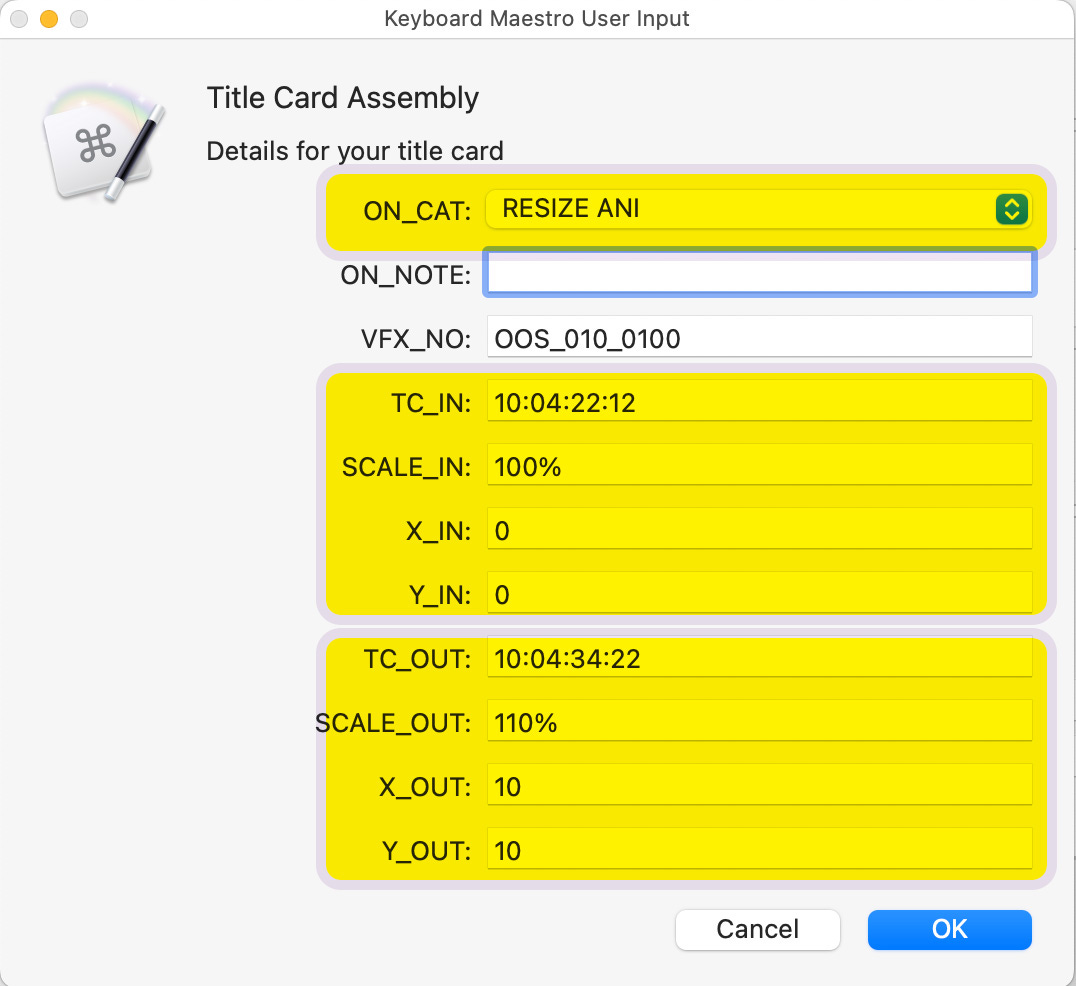

Thanks for these! I'm just learning Avid so these help a lot. However, when I click on the macros, I'm getting a string of code, not the actual macro to download.
This is the beginning of what appears:
<?xml version="1.0" encoding="UTF-8"?>
<!DOCTYPE plist PUBLIC "-//Apple//DTD PLIST 1.0//EN" "http://www.apple.com/DTDs/PropertyList-1.0.dtd">
<plist version="1.0">
<array>
<dict>
<key>Activate</key>
<string>Normal</string>
<key>CreationDate</key>
<real>632576535.80418301</real>
<key>Macros</key>
<array>
<dict>
<key>Actions</key>
<array>
<dict>
<key>ActionUID</key>
<integer>5728</integer>
<key>Buttons</key>
<array>